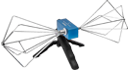First of all, ensure your instrument as the option for LAN connection and ensure you have a PC running the latest version of UltraSigma download from RIGOL and this PC is successfully connected to the same local area network as you’re plugging your instrument into.
In order for you to connect your Rigol equipment via LAN you must:
- Ensure your instrument is connected through the LAN socket – the lights are showing green for connection.
- Start up the UltraSigma program on your PC.
- Occasionally, the LAN(IP) address* that corresponds with the instrument has already appeared in the UltraSigma utility tree view, otherwise proceed:
- If this does not happen right away, press the LAN button on the UltraSigma program. Here you can manually enter its IP Address*, test and add the instrument.
- Your instrument should now be connected to Ultra-sigma and Model & Serial Number will show in the tree view. Now you can right-click this and perform checks:
- Try choosing SCPI Command Window – then click SendAndRead to see if the instrument responds to a *IDN? request (to identify itself).
- On some instruments you can also Print Screen directly to windows.
- *IF UNSURE your own LAN is set up to allow instrument connections:
Check with your Network Admin – they may need to set up a DHCP server, so your LAN assigns the instrument an IP Address permitted by your LAN (most small LANs do this automatically but many corporate LANs only do this with permissions in place first). - Go to your instrument front panel. Press button for System or Utility – you will see I/O or LAN menu buttons: these allow you to see the IP address given to your instrument. You can often tell if your instrument is on your LAN by whether it has a sensible address (many company LANs use IPs like e.g. 10.0.0.xx)
- RIGOL instruments are factory default set to acquire an IP address automatically if the LAN allows this. But check this setting has not been set to manual IP.
- If all else fails try manually entering the IP address you find in your instrument into UltraSigma’s LAN window, and click to test. After success you can Add it.
FINALLY PLEASE REMEMBER that some RIGOL software examples and software only function fully over USB connection – please check each software item, its install procedure and remember that some example VBA code is not supported but is provided ex-gratia for use as helpful examples only.